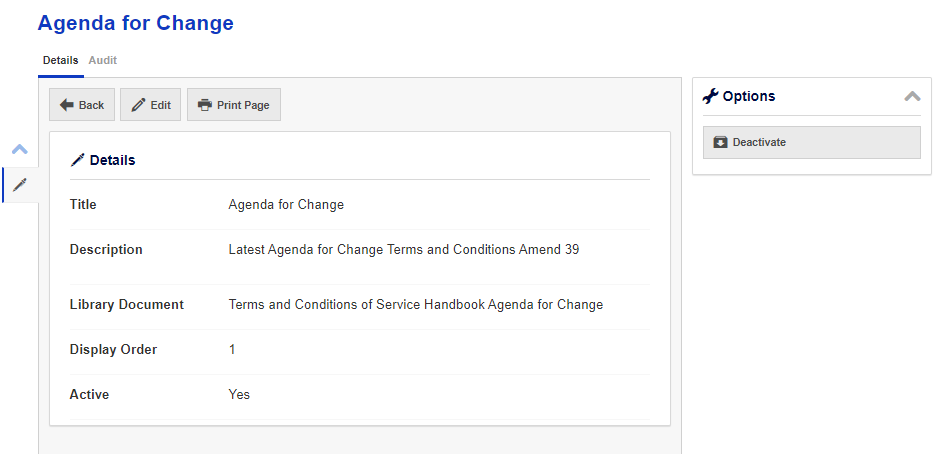In this page you are able to store all Terms and Conditions as documents e.g. handbooks and contracts.
These T&C’s will then pull through to the front end system when status is set to ‘Active’.
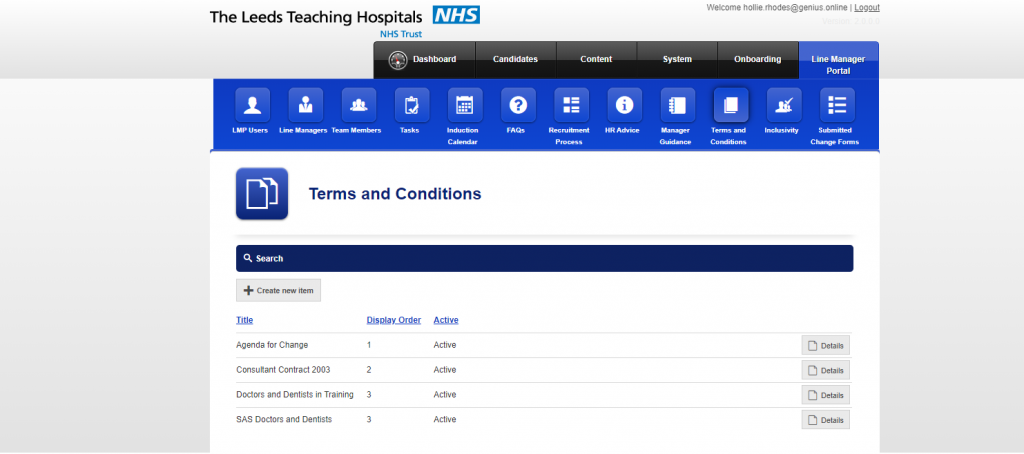
Search
To navigate through this section select the [Search] button at the top of the page;

Create New Item
When adding a new item, simply click on the [Create New Item] button;
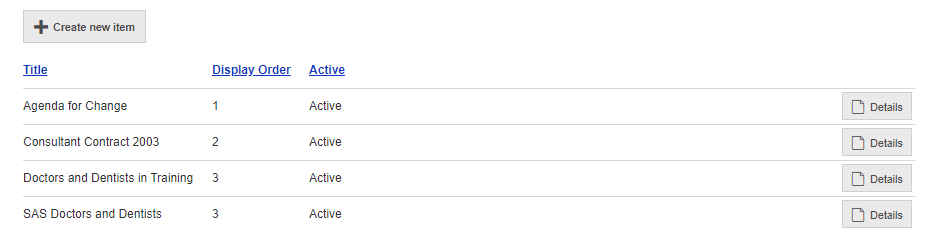
Details
When selecting the <Details> button, a new window will appear.
This shows details of the Terms and Conditions selected and gives you the options to [Edit], [Deactivate] or view and [Audit] of the item selected;